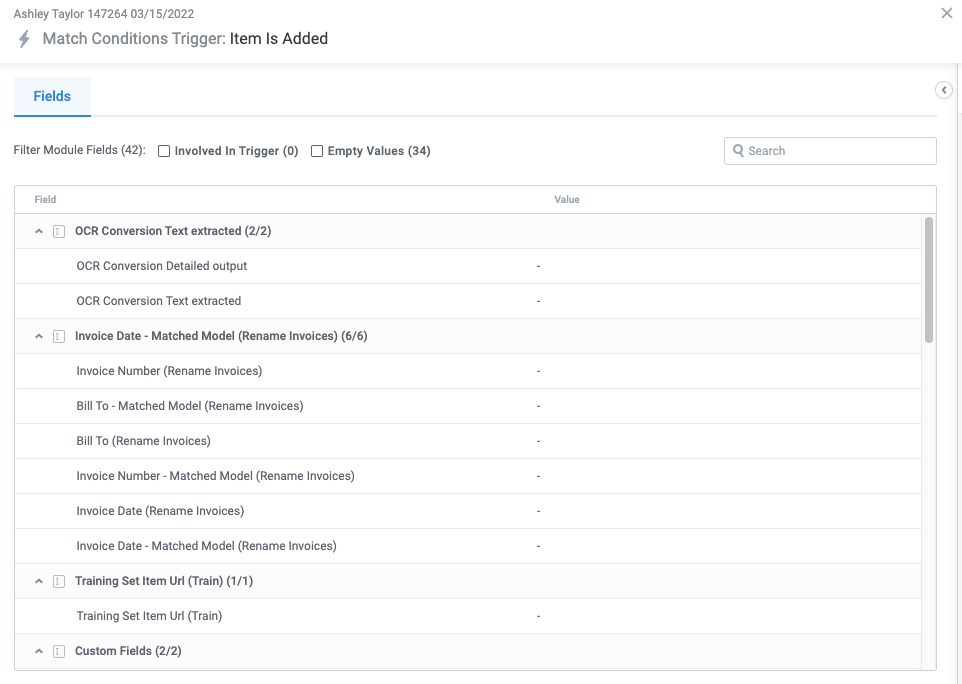View Module Events History
The Module Events History displays the entire history of a module in the selected environment. You can view input data source records the module has received, module items, and each run the module has performed.
Beyond simply viewing the event history of a module, the Module Events History is an indispensable troubleshooting tool, allowing you to inspect the smallest triggers and actions in your module workflow to determine what logic was activated and the cause of any errors or unexpected behavior.
For more information about troubleshooting module workflow issues, see Troubleshoot Module Workflow Errors.
View Event Types
You can view any of three event types in the left panel of the Module Event History screen:
Data Sources - Input data source records monitored by the module. These events represent a data source record being created or updated in the intake source. For example, if your intake source is a Google Drive folder, the addition of a new file in that folder would display as a data source event.
You can select a data source event to view all the fields in the data source record, whether those fields are mapped and used in the module or not.
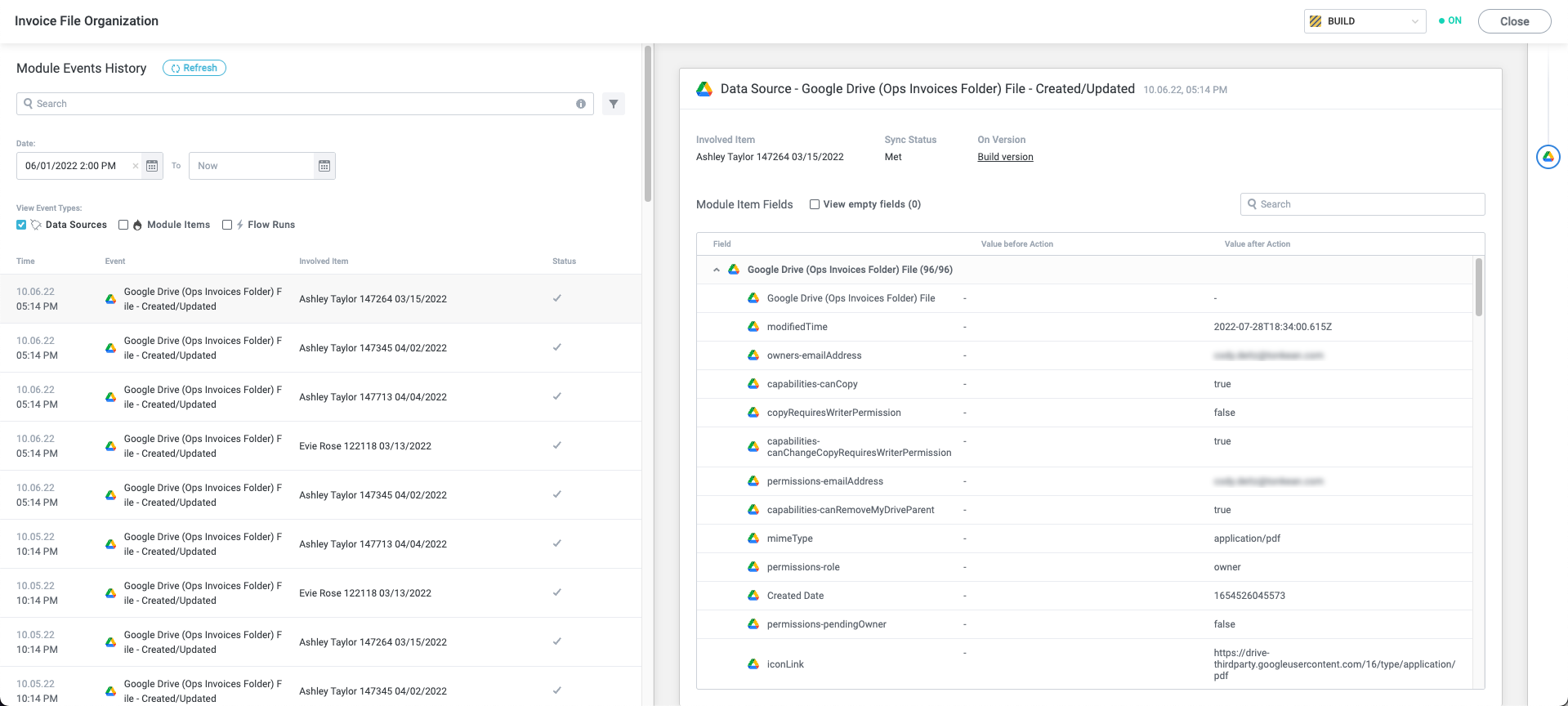
Module Items - Module items generated and processed by the module. These events represent the creation of or updates to items in the module. For example, if your intake source is a form, you would see the addition of newly-submitted forms and updates to those form fields as module item events.
You can select a module item event to view all the fields collected for the module item for a given event.
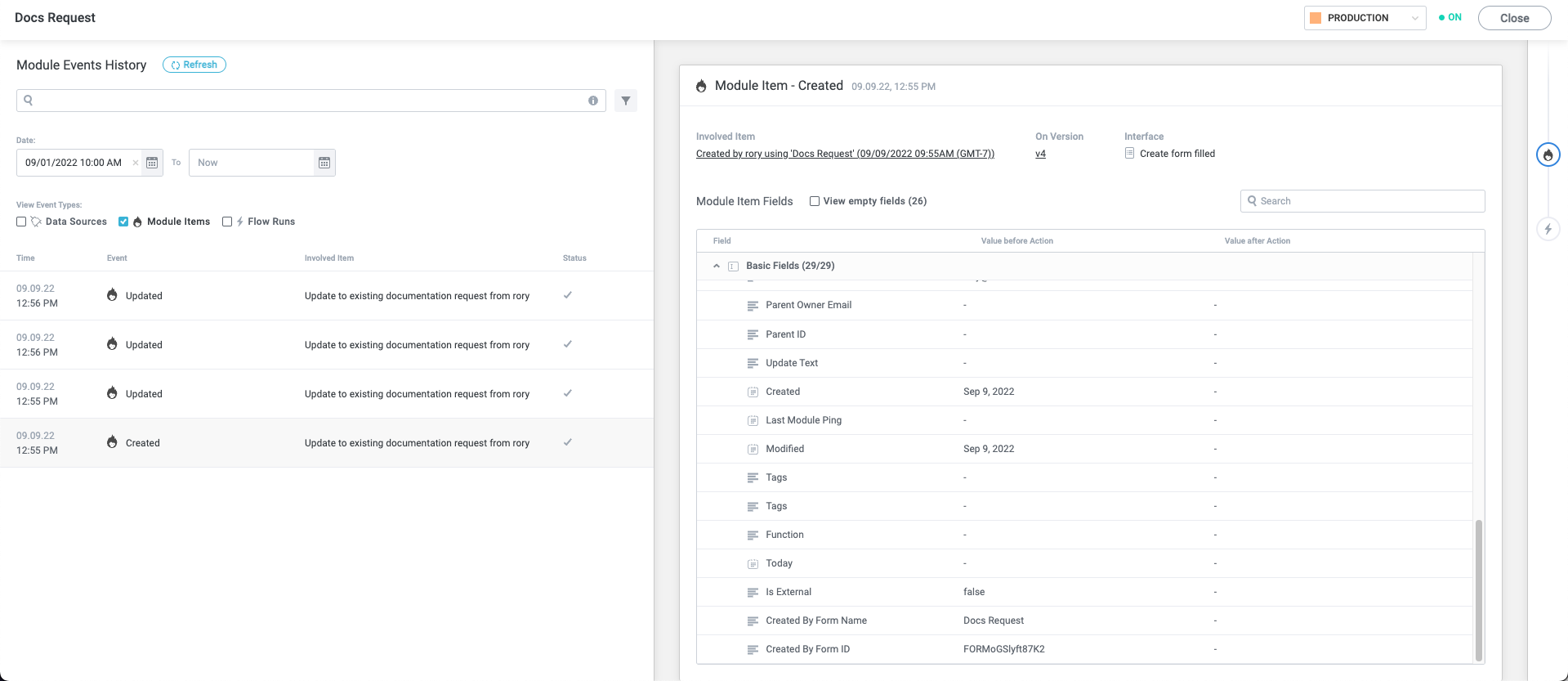
Flow Runs - Instances of an item running through the module workflow. These events represent each time a module trigger is activated and is processed by the workflow logic that follows the trigger. For example, if your intake source is an Intercom instance, you might have triggers for both when a new Conversation is created and when a reply is added to an existing Conversation; activation of either trigger creates a flow run event.
You can select a flow run event to view the Flow Investigation for that event, including which trigger was activated and what logic after it successfully ran or failed.
The Flow Investigation is a key tool when troubleshooting module workflows.
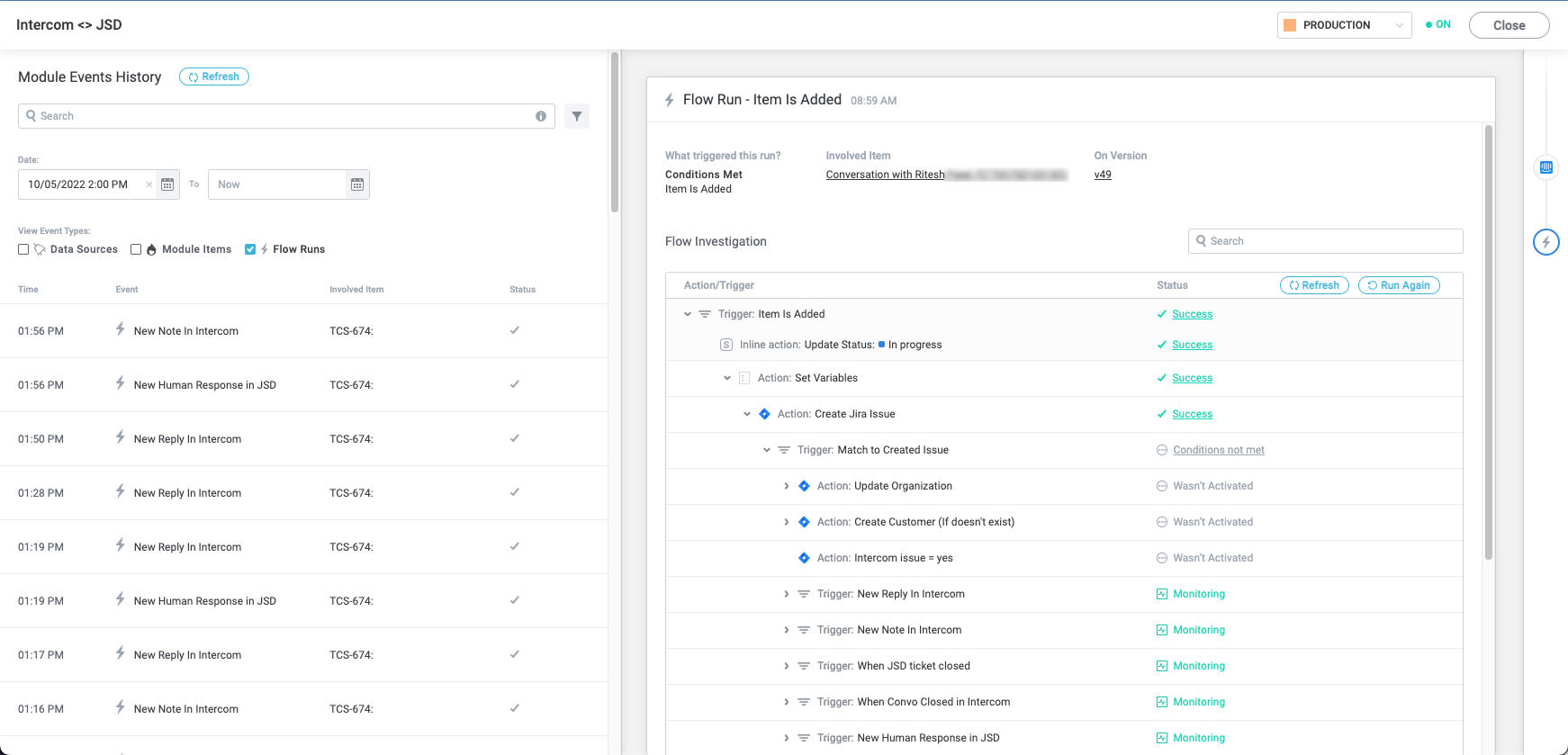
Filter Event History
There are various ways you can search and filter the Module Event History beyond selecting the Event Type:
Search History
Search by item name or ID in the provided search bar.
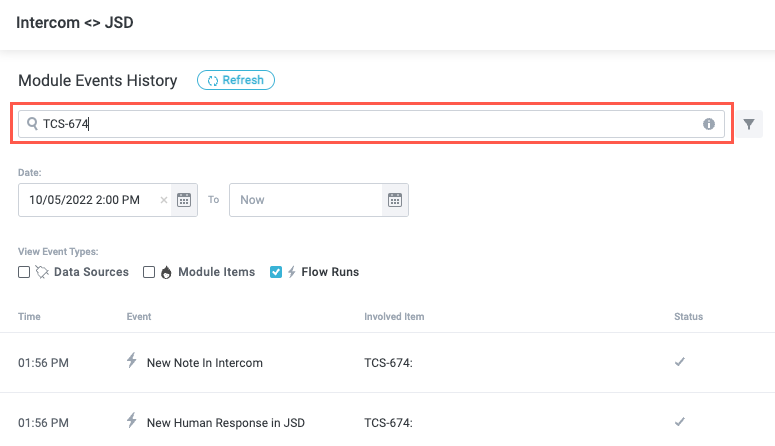
Specify Date Range
Filter events by date and time range using the provided Date fields. Module histories are maintained for three months (users on single-tenant deployments go back six months).
The second Date field defaults to Now, the present day.
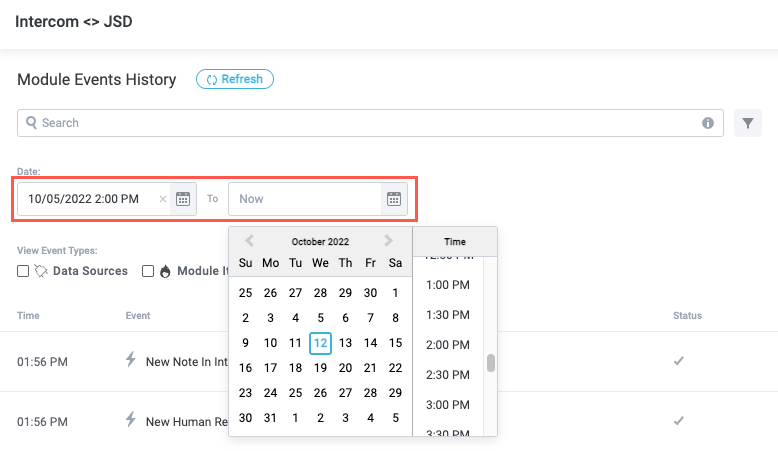
Filter Results
Select the filter button,  , to filter events by various parameters:
, to filter events by various parameters:
Trigger - Trigger that was activated.
Background Process - Background processes run through the module.
For information about background processes, see Set Up Runtime Processes.
Version - Module version.
Has errors - Whether the event contains any errors.
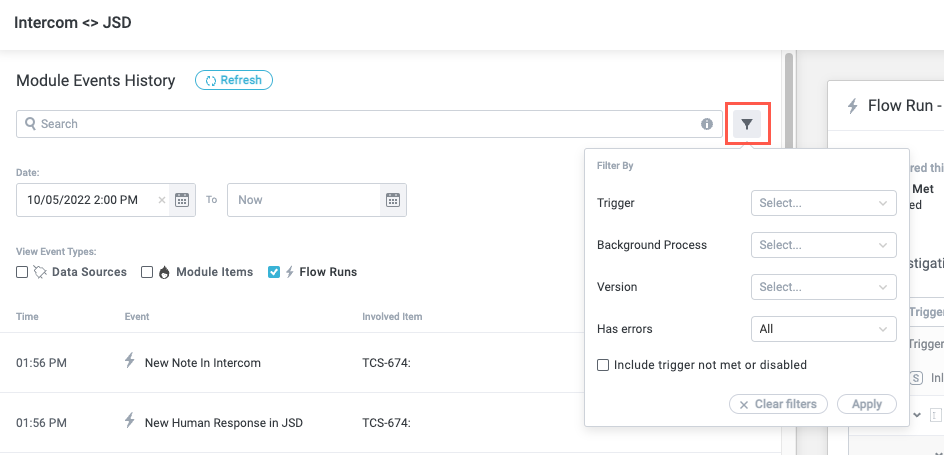
View Event Detail
To view details about a particular event, including the fields whose values changed, the triggers and actions that were activated, and details about any errors that occurred, select an event in the left panel and view the Event Detail panel on the right:
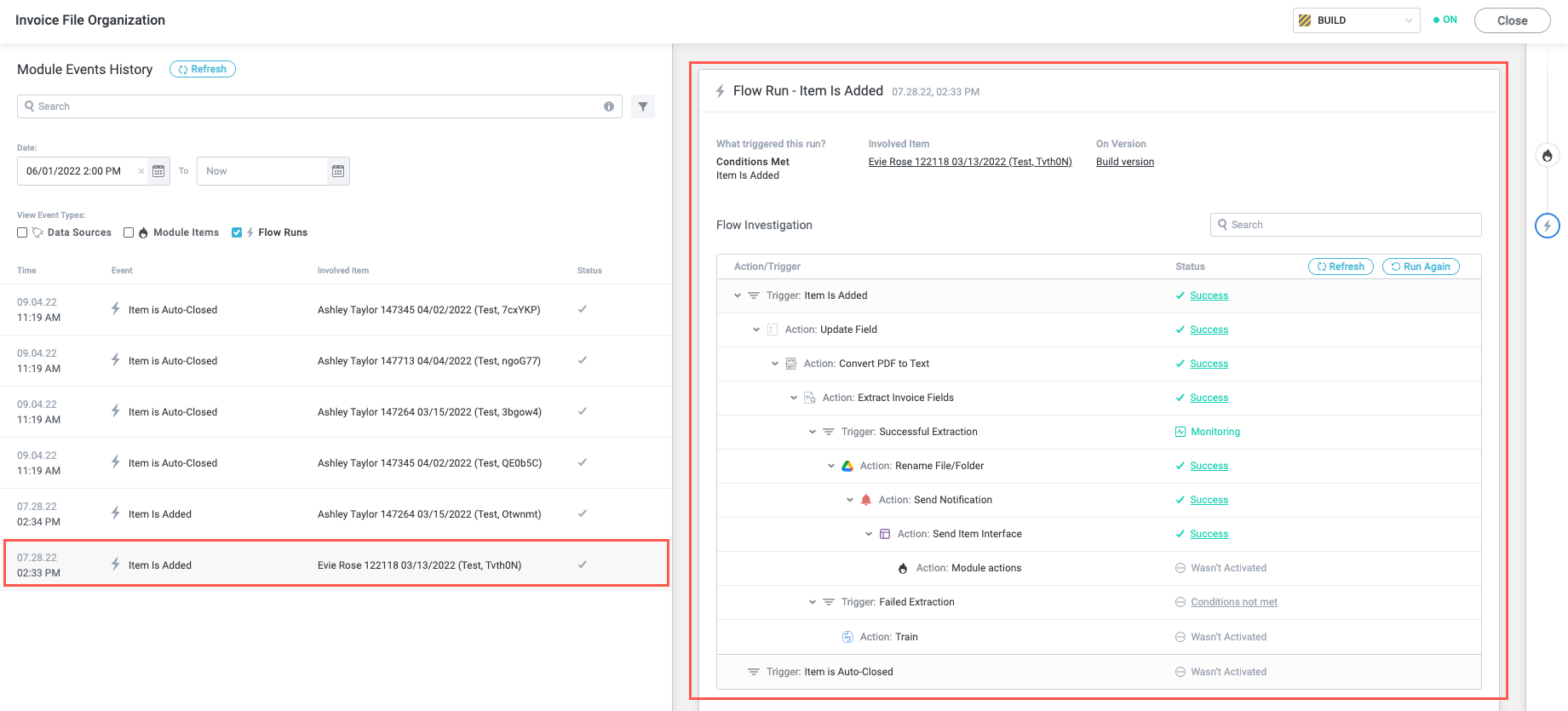
Inspect Action/Trigger Details
To get a closer look at a specific action or trigger in an event, select the Status for that action or trigger. A detail window displays the selected action or trigger:
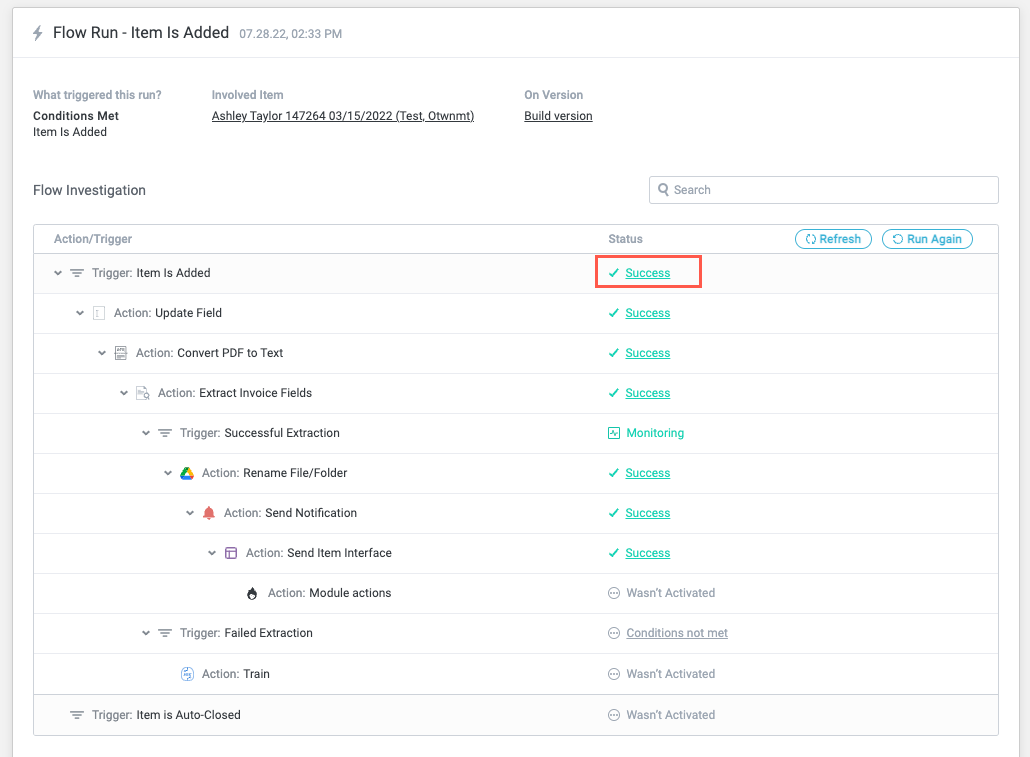
Scroll through the fields in the action/trigger detail window to confirm the creation of fields or check whether the values of certain fields changed as part of the action.
You can filter module fields by selecting fields that fit one of the following criteria:
Involved in Action/Trigger - Fields that were newly populated or updated by the action or trigger, if any.
This filter displays as Involved in Action or Involved in Trigger, depending on your selection.
Empty Values - Fields with empty values.
Value Changed - Fields whose value the action or trigger changed. Note that fields in this category are also counted by the Involved in Action/Trigger filter.