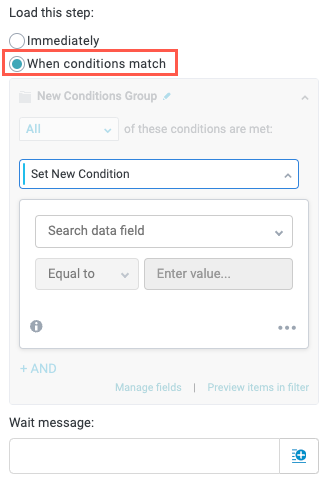Show an Interface
The Show an Interface action is a sequence action that enables you to display a custom item interface to a user. Use this action to display an interface to a user as part of an intake flow, including a final step interface that provides request tracking information.
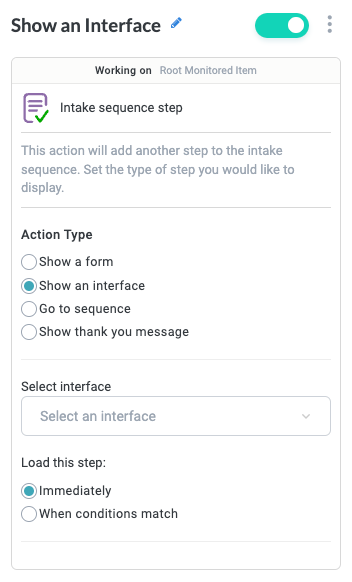
To add a Show an Interface action, select the plus icon,  , after an Interface Submitted trigger. The Sequence Actions dropdown displays and provides three options: Show an Interface, Go to sequence, and End sequence. Select Show an interface. The Show an Interface action block is created.
, after an Interface Submitted trigger. The Sequence Actions dropdown displays and provides three options: Show an Interface, Go to sequence, and End sequence. Select Show an interface. The Show an Interface action block is created.
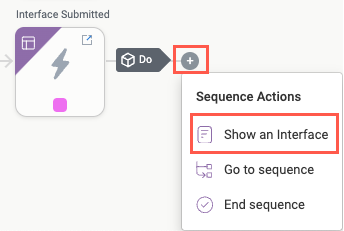
Name the Action Block
Select the action title or the edit icon,  , and provide a descriptive title for the action.
, and provide a descriptive title for the action.
Turn Action Block On or Off
By default, action blocks are enabled and turned on. Select the toggle in the top right of the action panel to disable or turn it off.
When building a module, remember you can toggle actions on and off rather than deleting them.
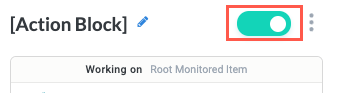
Action Type
Set Action Type to Show an interface.
Your selection in the Action Type field determines the configuration of the rest of the sequence action.
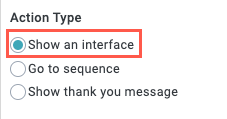
Select interface
Select the interface to display for the user.
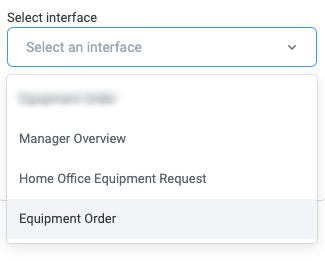
Load this step
Select when to display the interface:
Immediately - Show the selected interface immediately when the action block is reached in the workflow.
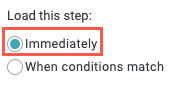
When conditions match - Show the selected interface when specified conditions are met. Configure the condition group. Additionally, you can include a Wait message. Enter free text or select the insert field button,
 , to select from available fields.
, to select from available fields.