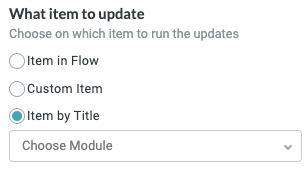Assign Owner
The Assign Owner action assigns a specified user to an item or inner item in a workflow. In many cases, the ownership of an item changes as it moves through a given workflow and different users contribute to a process. Being diligent about reassigning ownership of the relevant items helps ensure nothing is missed and the right people are engaged in the process at the right time.
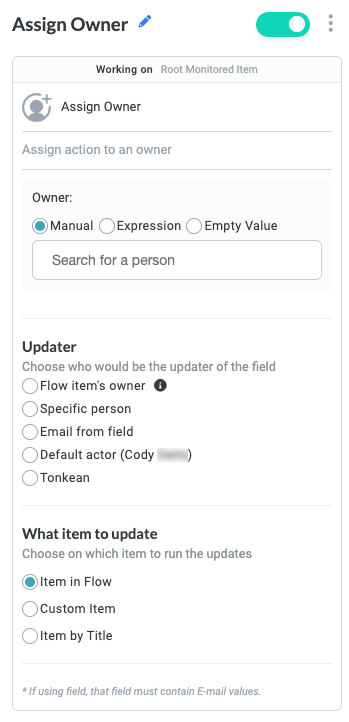
Name the Action Block
Select the action title or the edit icon,  , and provide a descriptive title for the action.
, and provide a descriptive title for the action.
Turn Action Block On or Off
By default, action blocks are enabled and turned on. Select the toggle in the top right of the action panel to disable or turn it off.
When building a module, remember you can toggle actions on and off rather than deleting them.
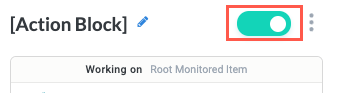
Owner
Select a user to assign as the owner of the item or inner item:
Manual - Manually select the person to assign as the owner. This person will be the owner of every item that matches the trigger preceding the Assign Owner block.
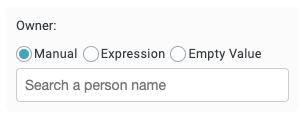
Expression - Enter an expression to dynamically assign the owner. Select the insert field button,
 , to choose from all available fields the module is currently monitoring. This option is useful for items whose ownership should be defined by another status. For example, if you want the owner of the item to be whoever is listed as the Opportunity Owner in Salesforce, you can select Opportunity Owner from your connected Salesforce data source, and Tonkean checks relevant opportunities, identifies the Opportunity Owner, and assigns that person as the owner.
, to choose from all available fields the module is currently monitoring. This option is useful for items whose ownership should be defined by another status. For example, if you want the owner of the item to be whoever is listed as the Opportunity Owner in Salesforce, you can select Opportunity Owner from your connected Salesforce data source, and Tonkean checks relevant opportunities, identifies the Opportunity Owner, and assigns that person as the owner.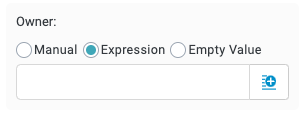
Empty Value - Remove any assigned owner. Use this option when no ownership is needed or where ownership may cause confusion. An owner can always be reassigned later in the workflow.

Updater
Select the user responsible for updating the status of the item as it moves through the workflow. In some cases, you may want someone other than the owner to be responsible for updating the item, such as when the ownership of the item changes many times throughout a process. This option allows you to specify who the module sends a message to for status updates; it also includes a timestamp within the detailed item view that displays the changes to the action (who updated it, for example).
Flow item's owner - The owner of the item in the workflow, which corresponds to the the basic field Owner. To set a value for the Owner field, add an Assign Owner action block earlier in the workflow or add a value manually by navigating to Business Reports > [Module Name], select the Owner column, and select Default Settings.
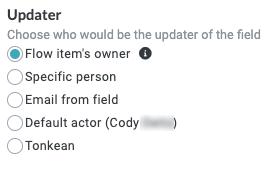
Specific person - Any person in your organization. This field allows one to many people. Select the field to see a list of available people or begin typing and the field will autofill suggestions.
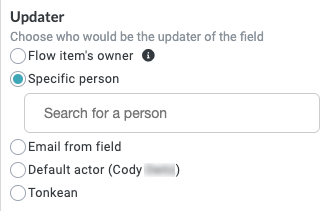
Email from field - Retrieve a person from a specified data source, form field, or other locations. Begin typing and the field will autofill suggestions or select the Insert Field button,
 , to select current fields, matched entities, flow items fields, or formula fields.
, to select current fields, matched entities, flow items fields, or formula fields.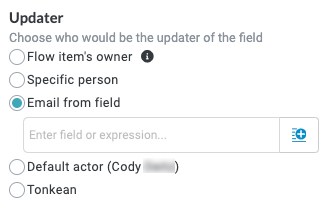
Default actor - By default, the creator of the module. You can specify the default actor by selecting the module settings icon,
 , and updating the Actor field.
, and updating the Actor field.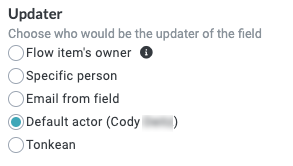
Tonkean (default) - The system. When selected, Tonkean displays as the user that updates the field value. This option is helpful for workflows in which the field is being updated automatically per the business logic and no individual is updating a field manually.
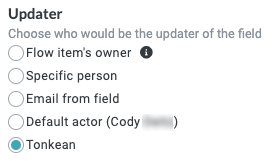
What item to update
Select the item the assigned owner updates. This can include items in other modules.
This option should be reserved for advanced use cases.
Item in Flow (default) - Update the item in the current module workflow—the item generated by the intake source. This is the most common option.
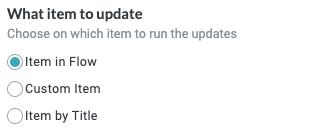
Custom Item - Update an item you specify. This can be an item in a separate module. If you select this option, the item specified here is updated every time the flow runs.
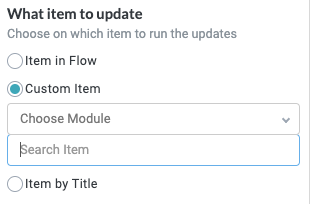
Item by Title - This option is identical to the Custom Item option, but allows you to select from existing items by name. Select the insert field button,
 , to choose from all available fields.
, to choose from all available fields.