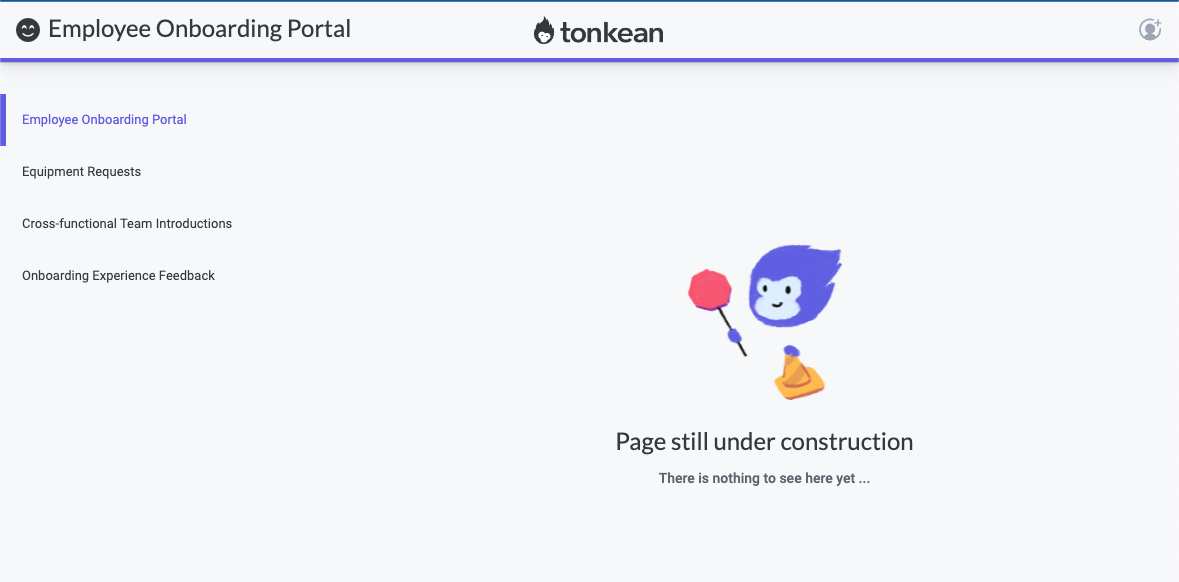Customize Workspace App Design
You can customize a workspace app with your organization's logo, colors, and a unique URL. To customize the design of your workspace app, follow the steps below:
Navigate to the relevant solution screen and select App Properties in the upper right. The App Properties window displays.
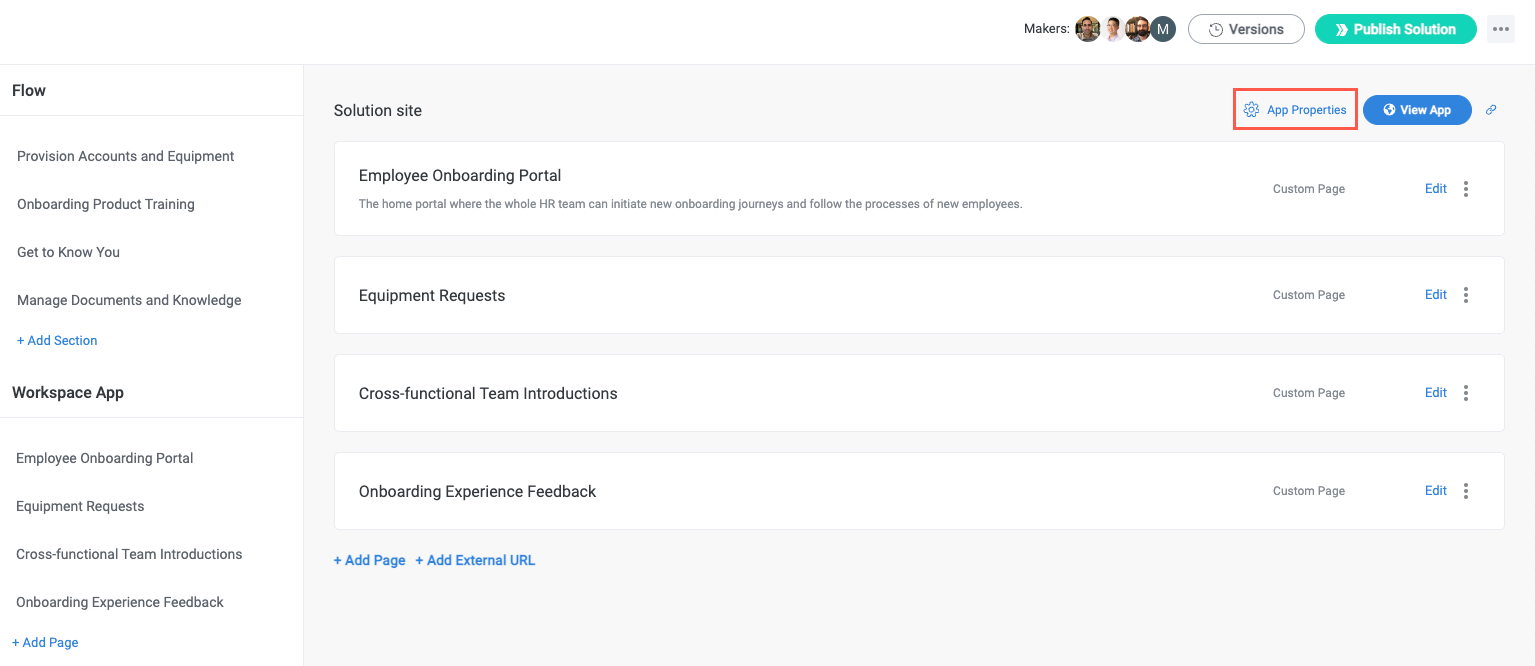
Select an icon to display beside the app title.
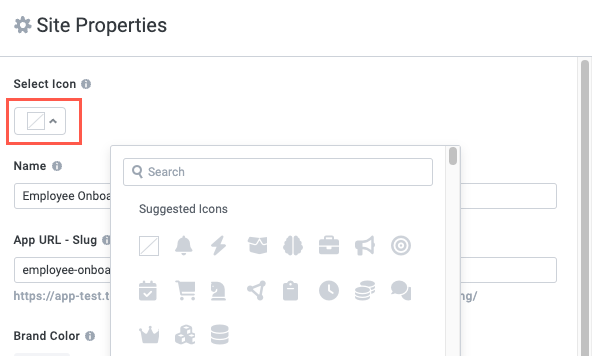
Add a Name and App URL Slug.
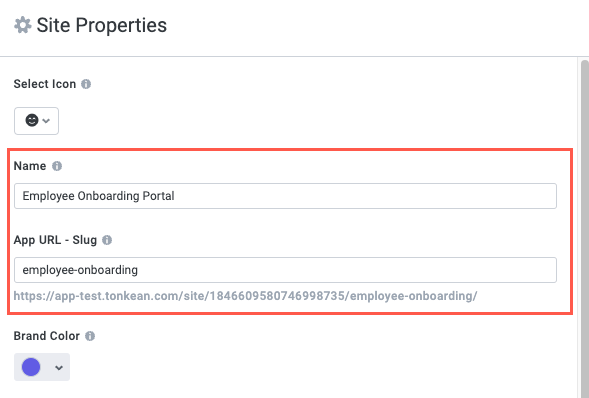
Choose a Brand Color using the color picker or enter a hex code.
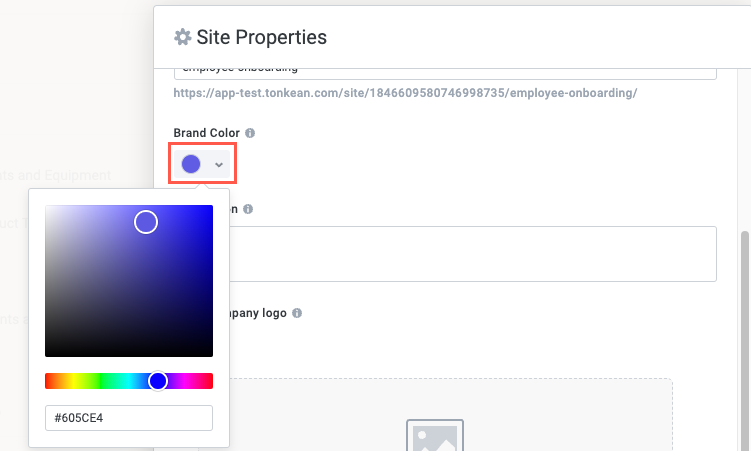
Enter a description for internal users. This description does not display to process contributors using the app.
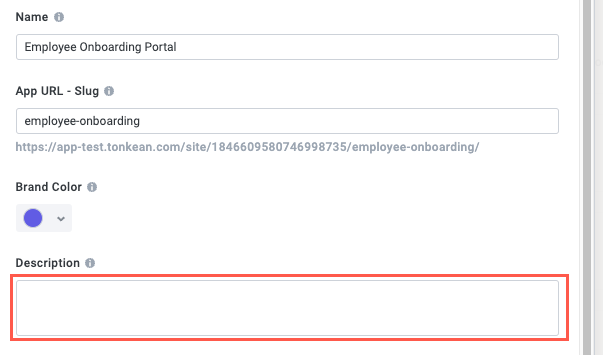
Upload your company logo and select the Show company logo toggle to display that logo at the top of the workspace app screen.
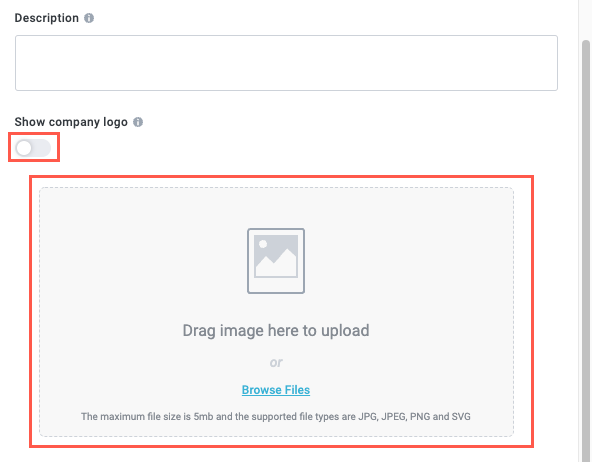
When finished, select Save.
To view your newly customized workspace app, select View App on the solution screen.
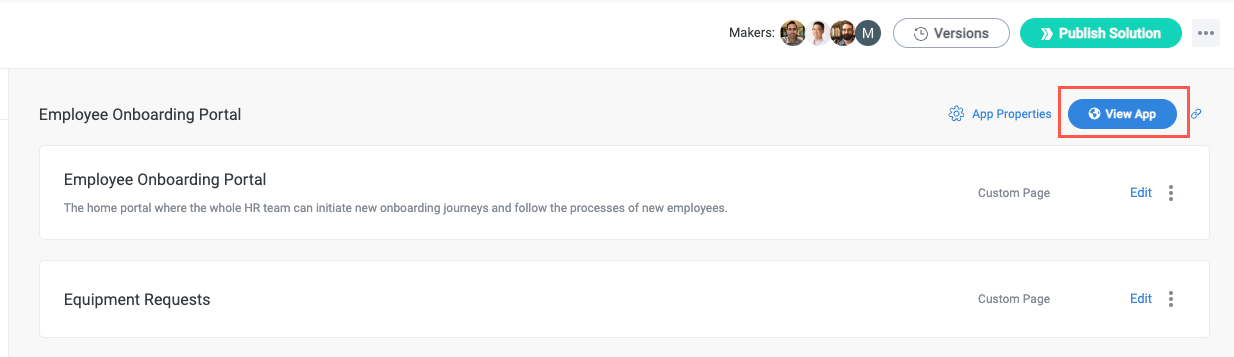
The app opens on a new browser tab:
If you haven't published the solution after creating and configuring the workspace app, the app displays as "under construction" and does not contain any data. Publish the solution to see the app populated with solution data.