Connect Native Data Sources
Data sources are the applications, systems, and other enterprise components used in automation workflows. Tonkean natively supports a large number of data source connections, including popular enterprise apps like Jira, DocuSign, Google Drive, Salesforce, and many more.
Additionally, there are several Tonkean-created data sources that give you access to popular applications with specialized actions. For example, you can connect Legal GPT-3, which gives you access to OpenAI's large language models with prebuilt actions for legal use cases like risk classification.
There are three ways to connect to these natively-supported applications:
API key - An application programming interface (API) key or token is a secret string of letters and numbers. The key acts as a unique identifier that identifies and authenticates a user.
OAuth (username and password) - A connection using open-standard authorization protocol (OAuth) allows you to authenticate using your username and password for the specific application. OAuth uses a token to identify and authenticate users, so there's no need to re-authenticate each time you communicate with the data source.
We recommend always connecting service accounts to Tonkean, rather than personal accounts. Using service accounts helps ensure your IT and security teams maintain visibility into your solutions.
Webhook - A webhook is a one-way API that is triggered by specified events. It allows you to listen for updates from a specific application in near-real time. See Create a Webhook Connection for detailed instructions about setting up both inbound and outbound webhooks.
For a comprehensive list of all native data sources, see Data Sources in the Component Library.
Create an Email Inbox
Email inboxes are one of the most common data sources and share much in common with connecting other native data sources. However, because Tonkean allows you to create a new email inbox to act as a data source input for your modules, the steps to create and manage these vary. See Email Inboxes for detailed instructions on setting up an email inbox.
Connect and Configure a Native Cloud Application
Select the main nav icon,
 , in the upper left and select Enterprise Components. The Enterprise Components screen displays.
, in the upper left and select Enterprise Components. The Enterprise Components screen displays.Select + Add Data Source in the upper right.
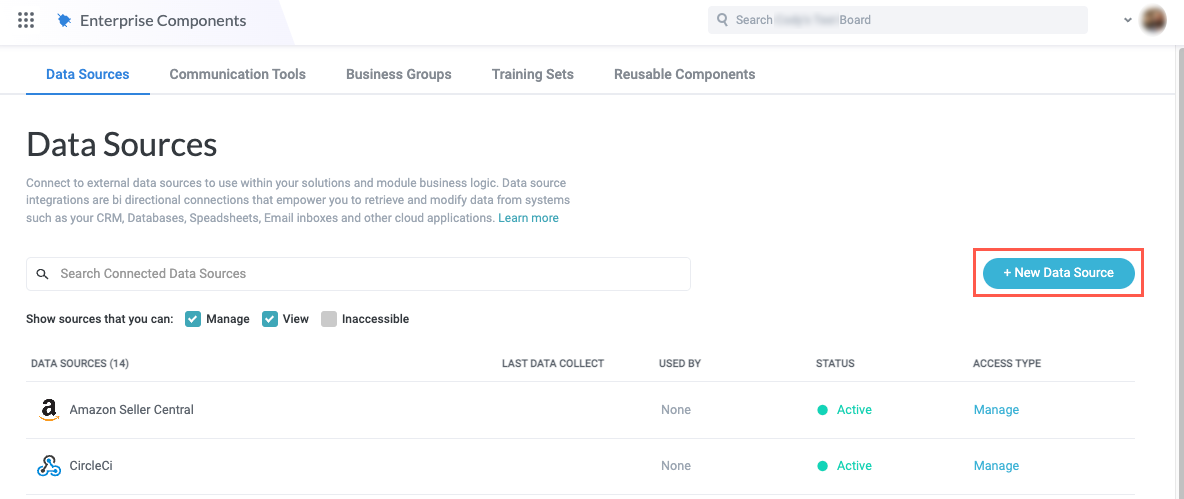
If the application you're connecting to Tonkean belongs to one of the available categories in the Add Data Source dropdown, select the corresponding option (for example, select Spreadsheet / Files if you're connecting a Google Sheet). Otherwise, select Cloud Application to view a list of all available data sources. The Add New Data Source window displays.
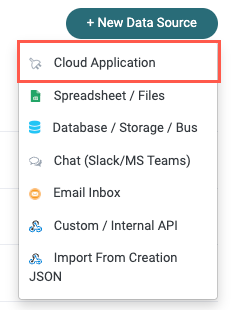
Scroll through the list to locate the application you would like to connect or enter the application name in the search field. Select the desired application to connect. The New Connection window displays.

Select Create a new connection. The Set Up Data Source window displays.
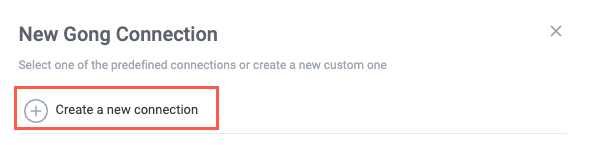
There may be predefined connections available, in which case there's no need to create a new connection. We do not recommend creating a new connection each time you want to connect an application to a new solution. Additionally, your IT team may have policies about creating new connections to certain apps.
Select the button to authenticate with your selected application. Depending on the application you select and how you're currently logged into that application, you will have several options for authentication:
API key - An application programming interface (API) key or token is a unique machine-generated secret string of letters and numbers used to identify and authenticate a user or application for access control.
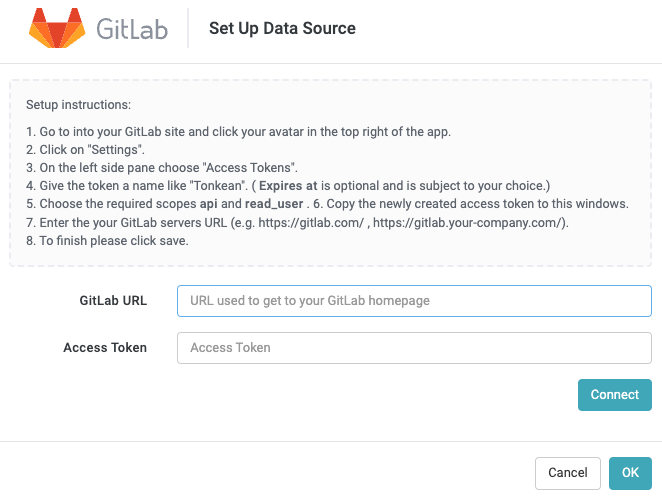
OAuth (username and password) - A connection using open-standard authorization protocol (OAuth) allows you to authenticate using your username and password for the specific application. OAuth uses a token to identify and authenticate users, so there's no need to re-authenticate each time you communicate with the data source.
Depending on the data source, the available entities or required permissions may be included beneath the Authenticate with {app} button.
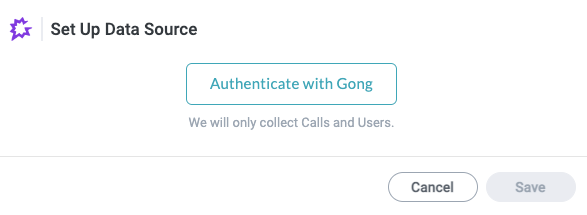
Learn More
Below is a list of popular data sources, or those that benefit from additional configuration or setup.
For a comprehensive list of all native data sources, see Data Sources in the Component Library.